How to track form submissions in HubSpot without HubSpot forms


If you’re using a free version of HubSpot you may not want to have to use and embed a HubSpot form on your website. One of the reasons for this is that you will have to style the form yourself to match your website's look and feel and without a developer this can be tricky for a lot of people.
Thankfully HubSpot allows you to use forms already built on your website to track form submissions without having to build them again in HubSpot. They call these forms ‘non-hubspot’ forms. In this article we will show you how to use them and what the pros and cons are.
Getting Started
Before you can use this feature you need to enable it. You can update your form preferences in the settings tab. You just need to toggle the switch to ‘On’.
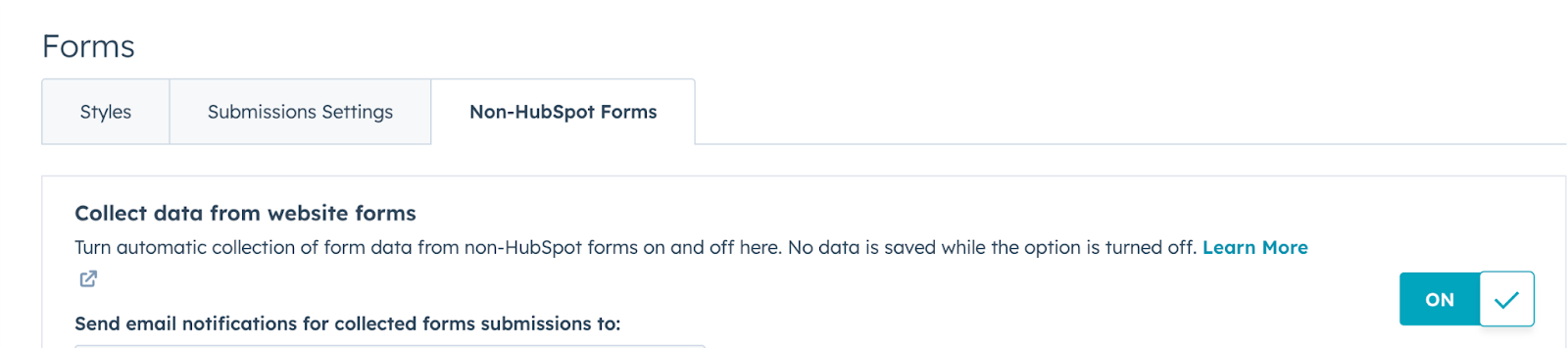
Assuming you have a form already on your website. Once you have done that you need to ensure that your HubSpot tracking code is on the page that the form you want to track is on. You can do this by following the instructions HubSpot provide.
Start Tracking Form Submissions
Once that has done, your forms should get picked up by HubSpot and when someone fills it in they will appear in the forms section of your HubSpot account, they will be grouped under the Non-HubSpot forms section. That is all you need to do to track form submissions without having to mess around with trying to embed HubSpot forms into your website.
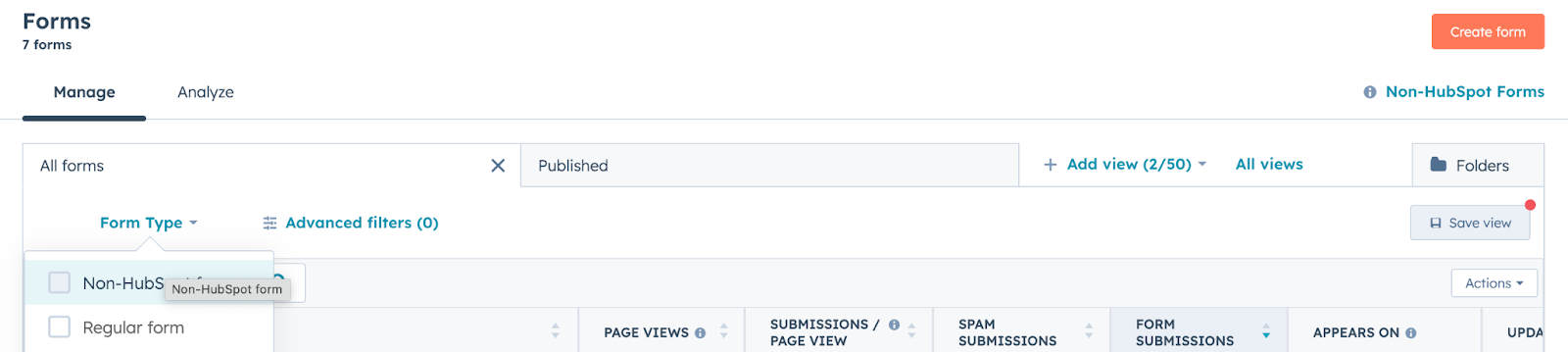
Why do they have weird names?
So what is happening here is HubSpot’s code is looking for the form on the page and taking the HTML ID of that form and using it as the name in HubSpot. You can rename the form to be whatever you want from within HubSpot so don't worry too much about that. As long as you know which form is which that is the most important thing.
Some Specific Rules
There are some limitations to this form of submission tracking. The forms have to be in a certain format and they cannot be placed in an IFRAME as another example - a full list can be found on this help article by HubSpot.
One of the disadvantages of using this type of form is that you cannot use it in your Ads form submissions to feedback into Google Ads if you have connected your HubSpot account to your Google Ads account. You are also restricted to editing and automation as the form is not actually present in HubSpot, but if you are using the free version of HubSpot then you won't have many of the automation features anyway.
If you are paying for HubSpot Marketing Professional and have some complex requirements we recommend you still use the normal HubSpot forms instead of the non-hubspot form. Some people do use both depending on the form.



